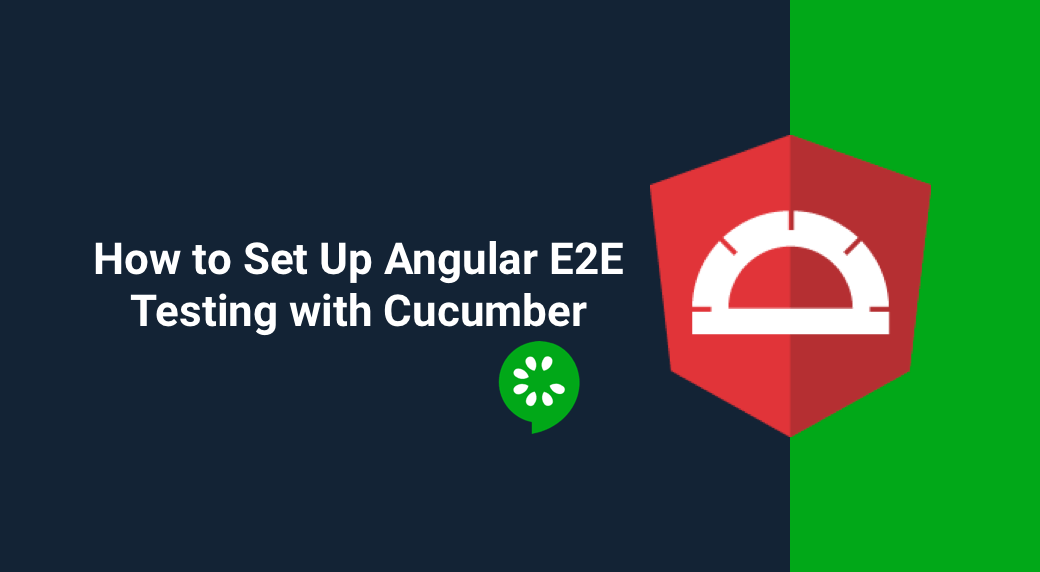When starting a new Angular application, the Angular CLI sets up everything you need for End-to-end testing using Protractor and Jasmine.
In this article, I will show you how to ditch Jasmine, and use Cucumber 🥒 as your testing framework.
1. Install the needed dependencies
npm install --save-dev @types/{chai,cucumber} chai cucumber protractor-cucumber-framework
Chai
Cucumber is a testing framework which doesn't come with an assertion library like Jasmine does, so we need to install one–chai in this article.
Protractor Cucumber Framework
The protractor-cucumber-framework package is a plugin that does the glue between Protractor and Cucumber. It's what makes possible running Cucumber tests using Protractor.
Type definitions for Chai and Cucumber
The @types/chai and @types/cucumber Type definitions allow TypeScript to perform the necessary type checking.
2. Setup Cucumber and Chai's type definition files
Open the e2e/tsconfig.json file.
Replace:
"types": ["jasmine", "jasminewd2", "node"]
By:
"types": ["chai", "cucumber", "node"]
3. Update the Protractor configuration to use Cucumber
Open Protractor's configuration file located at e2e/protractor.conf.js and do the following modifications:
- Update the test files to be used by Protractor:
specs: ['./src/features/**/*.feature']
Our feature files will reside in the e2e/src/features folder.
2. Tell Protractor that you want to use Cucumber as the testing framework.
framework: 'custom',
frameworkPath: require.resolve('protractor-cucumber-framework')
3. Configure Cucumber Options
cucumberOpts: {
require: ['./src/steps/**/*.steps.ts'],
},
cucumberOpts defines the actual command line options that are passed to Cucumber.js. Here we are telling Cucumber that our step definitions files reside in the e2e/src/steps folder.
4. Remove any Jasmine specific code from e2e/protractor.conf.js
const { SpecReporter } = require('jasmine-spec-reporter');
....
framework: 'jasmine',
jasmineNodeOpts: {
showColors: true,
defaultTimeoutInterval: 30000,
print: function() {}
},
...
onPrepare() {
...
jasmine.getEnv().addReporter(new SpecReporter({ spec: { displayStacktrace: true } }));
}
4. Write the actual tests
The feature file - e2e/src/features/app.feature
Feature: Go to the home
Display the title
Scenario: Home Page
Given I am on the home page
When I do nothing
Then I should see the title
The page object - e2e/src/pages/app.po.ts
import { browser, by, element } from 'protractor';
export class AppPage {
navigateTo() {
return browser.get(browser.baseUrl) as Promise<any>;
}
getTitleText() {
return element(by.css('app-root h1')).getText() as Promise<string>;
}
}
The step definition - e2e/src/steps/app.steps.ts
import { Before, Given, Then, When } from 'cucumber';
import { expect } from 'chai';
import { AppPage } from '../pages/app.po';
let page: AppPage;
Before(() => {
page = new AppPage();
});
Given(/^I am on the home page$/, async () => {
await page.navigateTo();
});
When(/^I do nothing$/, () => {});
Then(/^I should see the title$/, async () => {
expect(await page.getTitleText()).to.equal('Welcome to angular-cli-cucumber-demo!');
});
5. Launch the tests
To launch the tests, simply run the following command:
ng e2e
Summary
In this article, we saw how we can easily set up Cucumber for our End to End tests thanks to the Angular CLI which does half the job by creating for us the initial Protractor setup.
The full source code for this article can be found in this Github repository.
If you enjoyed this article, follow @ahasall on Twitter for more content like this.